Iroha on bare metal
What we are going to do is replicate the setup that we have in docker compose and run Iroha directly, without going through the intermediary of containers. Running Iroha on bare metal involves manipulating files and/or environment variables.
The file-based approach is the easiest to get right. Using environment variables can offer a better user experience if done right, but is more error-prone, particularly for exotic systems (Windows).
INFO
For this chapter, we assume you have learned about configuration and management in Iroha 2. Here we offer you instructions to run Iroha on bare metal without going into details about various configuration options available.
You can always check sample configuration files for configs/peer/genesis.json and configs/peer/config.json, or refer to peer configuration options for more details.
Prerequisites
First of all, we should note that we have only built the Iroha client so far in this tutorial. We also need to build the peer software to run Iroha on bare metal.
INFO
Building in debug mode retains much more information and optimises the binary to a far lesser extent. As such, we advise you to build Iroha in debug mode for testing: it’s faster and it makes it easier for you to find issues and fix them. However, if you intend to actually deploy Iroha, you should build it in --release mode.
To build the peer software in
debugmode, run:kotlincargo build -p irohaTo build the peer software in
releasemode, run:kotlincargo build --bin iroha --releaseThe
releasemode binary takes significantly longer to compile thandebugmode, but the result is a smaller and faster binary, suitable for deployment in the actual blockchains.
Setup
Setup: Environment variables
We want to make sure that we have the right configuration.
There are different ways to do this. You can copy the contents of the ~/Git/iroha/configs/peer/ into a new directory, or, alternatively, just run all commands from that directory:
$ cd ~/Git/iroha/configs/peerThe third option is to specify the full path to the configuration file in an environment variable. For simplicity, we shall do the latter:
$ cd ~
$ export IROHA2_GENESIS_PATH="$(pwd)/Git/iroha/configs/peer/genesis.json"
$ export IROHA2_CONFIG_PATH="$(pwd)/Git/iroha/configs/peer/config.json"For extra convenience, you could add the Iroha 2 target directory to your PATH. This means that instead of having to specify the full path to the executable iroha, you can instead type iroha directly into your command line.
$ export PATH="$PATH:$(pwd)/Git/iroha/target/debug"TIP
Don’t forget to replace debug with release when you’re ready to deploy in the real world.
This way you can run iroha from any directory without having to worry about configuration paths and/or specifying the full path to the Iroha executable.
It is a good idea to make these instructions permanent, which you can do by adding the environment variables to your startup shell.
Save the instructions to the startup shell
On older Linux systems, you copy and paste the instructions (without the cd ~) to ~/.bashrc. On Mac OS X 10.6 and later, as well as some Linux systems, you want to add the same lines to ~/.zshrc.
Copy these instructions to the specified files (replace debug with release when you are ready to deploy):
$ export IROHA2_GENESIS_PATH="$(pwd)/Git/iroha/configs/peer/genesis.json"
$ export IROHA2_CONFIG_PATH="$(pwd)/Git/iroha/configs/peer/config.json"
$ export PATH="$PATH:$(pwd)/Git/iroha/target/debug"TIP
This process is almost universally unreliable and messy, and it is likely that your system is special in that it breaks some of our assumptions.
If the above optional steps didn’t work for you, you can keep working in the ~/Git/iroha/configs/peer/ folder, and run Iroha via ~/Git/iroha/target/debug/iroha.
This makes the command-line a little harder to read, which is why we recommend setting up your environment first.
Note
The tutorial assumes that you’re running either Linux, Mac OS X, or Windows using WSL. It should be possible to run directly on Windows, but that is neither recommended nor easy. If you don’t want to use a Unix-like system, we suggest that you wait until we publish a detailed guide for Windows users.
Setup: Files
This is the recommended method of bringing up an Iroha peer. What we do is:
Create a new directory for the configuration files:
bash$ mkdir -p ~/Git/iroha/deployCopy the
peerconfiguration into it:bash$ cp -vfr ~/Git/iroha/configs/peer/*.json ~/Git/iroha/deployCopy the respective Iroha binary into your binary folder:
bash$ sudo cp -vfr ~/Git/iroha/target/debug/iroha /usr/bin/which will install Iroha 2 system wide.
TIP
You could also use the iroha peer binary locally by copying it into the same folder. The only difference would be that you’d be calling Iroha like so: ./iroha instead of iroha.
First run of Iroha on bare metal
If you’ve done everything correctly, you can now do
$ irohato start your first peer and be greeted with
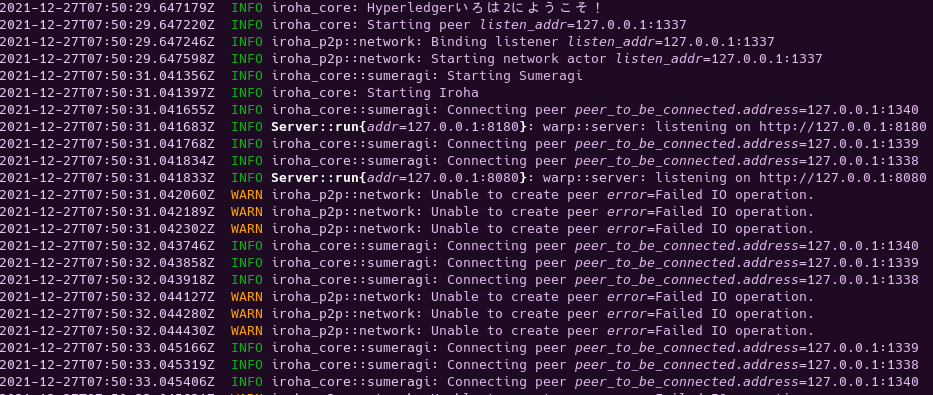
This means that everything is working, but also that we need to do some more work.
You have just started a single peer, which can tolerate exactly 0 faults. Running two peers is also possible, but again, can tolerate 0 faults. You must run at least 4 peers in order to have the capacity to tolerate at least one fault.
In general, if you want to be resistant to f faults, you want to have 3f+1 peers: (4, 7, 10, etc.).
You cannot really start the peers in any way you want, though. When we started our original peer, in its configuration, we specified that it has to trust very specific peers, which have the given private key and listen on a specific address. In order to know how to run them appropriately, take a look at docker-compose.yml:
docker-compose.yaml
version: '3.8'
services:
iroha0:
image: hyperledger/iroha2:dev
environment:
TORII_P2P_ADDR: iroha0:1337
TORII_API_URL: iroha0:8080
TORII_TELEMETRY_URL: iroha0:8180
IROHA_PUBLIC_KEY: 'ed01201c61faf8fe94e253b93114240394f79a607b7fa55f9e5a41ebec74b88055768b'
IROHA_PRIVATE_KEY:
'{"digest_function": "ed25519", "payload":
"282ed9f3cf92811c3818dbc4ae594ed59dc1a2f78e4241e31924e101d6b1fb831c61faf8fe94e253b93114240394f79a607b7fa55f9e5a41ebec74b88055768b"}'
SUMERAGI_TRUSTED_PEERS:
'[{"address":"iroha0:1337", "public_key":
"ed01201c61faf8fe94e253b93114240394f79a607b7fa55f9e5a41ebec74b88055768b"},
{"address":"iroha1:1338", "public_key":
"ed0120cc25624d62896d3a0bfd8940f928dc2abf27cc57cefeb442aa96d9081aae58a1"},
{"address": "iroha2:1339", "public_key":
"ed0120faca9e8aa83225cb4d16d67f27dd4f93fc30ffa11adc1f5c88fd5495ecc91020"},
{"address": "iroha3:1340", "public_key":
"ed01208e351a70b6a603ed285d666b8d689b680865913ba03ce29fb7d13a166c4e7f1f"}]'
IROHA_GENESIS_ACCOUNT_PUBLIC_KEY: 'ed01203f4e3e98571b55514edc5ccf7e53ca7509d89b2868e62921180a6f57c2f4e255'
IROHA_GENESIS_ACCOUNT_PRIVATE_KEY:
'{ "digest_function": "ed25519", "payload":
"038ae16b219da35aa036335ed0a43c28a2cc737150112c78a7b8034b9d99c9023f4e3e98571b55514edc5ccf7e53ca7509d89b2868e62921180a6f57c2f4e255"
}'
ports:
- '1337:1337'
- '8080:8080'
- '8180:8180'
volumes:
- './configs/peer:/config'
init: true
command: iroha --submit-genesis
iroha1:
image: hyperledger/iroha2:dev
environment:
TORII_P2P_ADDR: iroha1:1338
TORII_API_URL: iroha1:8081
TORII_TELEMETRY_URL: iroha1:8181
IROHA_PUBLIC_KEY: 'ed0120cc25624d62896d3a0bfd8940f928dc2abf27cc57cefeb442aa96d9081aae58a1'
IROHA_PRIVATE_KEY:
'{"digest_function": "ed25519", "payload":
"3bac34cda9e3763fa069c1198312d1ec73b53023b8180c822ac355435edc4a24cc25624d62896d3a0bfd8940f928dc2abf27cc57cefeb442aa96d9081aae58a1"}'
SUMERAGI_TRUSTED_PEERS:
'[{"address":"iroha0:1337", "public_key":
"ed01201c61faf8fe94e253b93114240394f79a607b7fa55f9e5a41ebec74b88055768b"},
{"address":"iroha1:1338", "public_key":
"ed0120cc25624d62896d3a0bfd8940f928dc2abf27cc57cefeb442aa96d9081aae58a1"},
{"address": "iroha2:1339", "public_key":
"ed0120faca9e8aa83225cb4d16d67f27dd4f93fc30ffa11adc1f5c88fd5495ecc91020"},
{"address": "iroha3:1340", "public_key":
"ed01208e351a70b6a603ed285d666b8d689b680865913ba03ce29fb7d13a166c4e7f1f"}]'
IROHA_GENESIS_ACCOUNT_PUBLIC_KEY: 'ed01203f4e3e98571b55514edc5ccf7e53ca7509d89b2868e62921180a6f57c2f4e255'
ports:
- '1338:1338'
- '8081:8081'
- '8181:8181'
volumes:
- './configs/peer:/config'
init: true
iroha2:
image: hyperledger/iroha2:dev
environment:
TORII_P2P_ADDR: iroha2:1339
TORII_API_URL: iroha2:8082
TORII_TELEMETRY_URL: iroha2:8182
IROHA_PUBLIC_KEY: 'ed0120faca9e8aa83225cb4d16d67f27dd4f93fc30ffa11adc1f5c88fd5495ecc91020'
IROHA_PRIVATE_KEY:
'{"digest_function": "ed25519", "payload":
"1261a436d36779223d7d6cf20e8b644510e488e6a50bafd77a7485264d27197dfaca9e8aa83225cb4d16d67f27dd4f93fc30ffa11adc1f5c88fd5495ecc91020"}'
SUMERAGI_TRUSTED_PEERS:
'[{"address":"iroha0:1337", "public_key":
"ed01201c61faf8fe94e253b93114240394f79a607b7fa55f9e5a41ebec74b88055768b"},
{"address":"iroha1:1338", "public_key":
"ed0120cc25624d62896d3a0bfd8940f928dc2abf27cc57cefeb442aa96d9081aae58a1"},
{"address": "iroha2:1339", "public_key":
"ed0120faca9e8aa83225cb4d16d67f27dd4f93fc30ffa11adc1f5c88fd5495ecc91020"},
{"address": "iroha3:1340", "public_key":
"ed01208e351a70b6a603ed285d666b8d689b680865913ba03ce29fb7d13a166c4e7f1f"}]'
IROHA_GENESIS_ACCOUNT_PUBLIC_KEY: 'ed01203f4e3e98571b55514edc5ccf7e53ca7509d89b2868e62921180a6f57c2f4e255'
ports:
- '1339:1339'
- '8082:8082'
- '8182:8182'
volumes:
- './configs/peer:/config'
init: true
iroha3:
image: hyperledger/iroha2:dev
environment:
TORII_P2P_ADDR: iroha3:1340
TORII_API_URL: iroha3:8083
TORII_TELEMETRY_URL: iroha3:8183
IROHA_PUBLIC_KEY: 'ed01208e351a70b6a603ed285d666b8d689b680865913ba03ce29fb7d13a166c4e7f1f'
IROHA_PRIVATE_KEY:
'{"digest_function": "ed25519", "payload":
"a70dab95c7482eb9f159111b65947e482108cfe67df877bd8d3b9441a781c7c98e351a70b6a603ed285d666b8d689b680865913ba03ce29fb7d13a166c4e7f1f"}'
SUMERAGI_TRUSTED_PEERS:
'[{"address":"iroha0:1337", "public_key":
"ed01201c61faf8fe94e253b93114240394f79a607b7fa55f9e5a41ebec74b88055768b"},
{"address":"iroha1:1338", "public_key":
"ed0120cc25624d62896d3a0bfd8940f928dc2abf27cc57cefeb442aa96d9081aae58a1"},
{"address": "iroha2:1339", "public_key":
"ed0120faca9e8aa83225cb4d16d67f27dd4f93fc30ffa11adc1f5c88fd5495ecc91020"},
{"address": "iroha3:1340", "public_key":
"ed01208e351a70b6a603ed285d666b8d689b680865913ba03ce29fb7d13a166c4e7f1f"}]'
IROHA_GENESIS_ACCOUNT_PUBLIC_KEY: 'ed01203f4e3e98571b55514edc5ccf7e53ca7509d89b2868e62921180a6f57c2f4e255'
ports:
- '1340:1340'
- '8083:8083'
- '8183:8183'
volumes:
- './configs/peer:/config'
init: trueFor every peer, the environment section is a set of things that you should put in front of the iroha command, replacing colons with equals signs. All the socket addresses are also given internal to the docker network, so we should replace them with [localhost](http://localhost), which is 127.0.0.1 on most machines.
TIP
Each Iroha instance is going to listen on three ports: the Peer-to-peer communications channel (133X), the API url, where most client requests are posted (808X), and finally, a telemetry endpoint 818X. All three ports need to be adjusted so there are no collisions. See the docker-compose.yml for an example, and adjust as needed.
Deploy a minimal BFT network
Both of there approaches are messy and error-prone, which is why the tutorial uses docker-compose. However, this brings you closer to the experience of actually maintaining a functional Iroha peer.
Using Environment Variables
To run the First peer, we need to write
$ TORII_P2P_ADDR="127.0.0.1:1337"
$ TORII_API_URL="127.0.0.1:8080"
$ TORII_STATUS_URL="127.0.0.1:8180"
$ IROHA_PUBLIC_KEY="ed01207233bfc89dcbd68c19fde6ce6158225298ec1131b6a130d1aeb454c1ab5183c0" IROHA_PRIVATE_KEY='{"digest_function": "ed25519", "payload": "9ac47abf59b356e0bd7dcbbbb4dec080e302156a48ca907e47cb6aea1d32719e7233bfc89dcbd68c19fde6ce6158225298ec1131b6a130d1aeb454c1ab5183c0"}'
$ iroha --submitand three other similar lines of bash code for the remaining deployments.
TIP
To copy and paste into the terminal on Linux systems, you should remember that Control + Shift + V is the appropriate paste shortcut.
Also note that we asked this peer to --submit or --submit-genesis. This means that in the initial network topology, this peer is the leader. At least one peer (usually the first) needs to be the leader in the initial topology.
Now you should do the same for the other four peers. Be mindful not to mix up which address goes where, replace irohaX with 127.0.0.1 in the addresses, and make sure that they correspond to the right public key.
Using Files
Our first peer can run off of the original configuration file. What we should do is create three more similar files and move them to three different folders e.g. peer1, peer2.
What you need to do is change the TORII:P2P_ADDR, TORII:API_URLTORII:STATUS_URL and the PUBLIC_KEY configuration options to align with their docker-compose.yml counterparts.
Be mindful not to mix up which address goes where, replace irohaX with 127.0.0.1 in the addresses, and make sure that they correspond to the right public key.
Then, in each of the new folders (with the exception of peer0) run:
$ irohaIn the first folder peer0 you should run:
$ iroha --submit-genesisWe effectively asked this peer to --submit or --submit-genesis in the initial, or bootstrap, network. This means that in the initial network topology, this peer is the leader.
Note
Only the leader of the genesis network needs to have access to configs/peer/genesis.json. Having the same genesis in the initial folders of the other peers could be useful, since future versions of iroha will also sanity-check the genesis blocks.
If all went well, you should be greeted with nice logs on each of the nodes, and the nodes should commit the blocks to the blocks/ directory.
Real-world deployment
Suppose now, that you have done all of the tinkering and want to deploy Iroha in the real world.
Build Iroha in release mode:
bash$ cargo build --releaseGenerate a key pair for your peer and take note of that key:
bash$ cargo run --bin iroha_crypto_cliRegister your peer to a network, and make sure to add at least four of the peers on that network to the
TRUSTED_PEERSarray in your configuration file.Determine the web socket that the other peers will use to connect to you. Make sure that the port is open and use that address (
P2P_ADDR) in yourconfigs/peer/config.jsonfile.After you have finished editing the configuration file, deploy Iroha by running
bash$ ~/Git/iroha/target/release/iroha
Note
There is no need to pass the --submit flag unless you are starting the initial peer on the network.